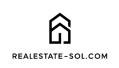The Secret Weapon Top-Producing Agents Don’t Talk About
Ever wonder how some agents consistently post gorgeous, professional-looking content while you’re struggling to find time to post anything at all? I’ve been there. After watching a colleague transform her business through social media, I discovered her secret wasn’t an expensive marketing team—it was Canva, and more specifically, knowing the right hacks to use it efficiently.
In today’s digital-first real estate market, your social media presence isn’t just nice to have—it’s essential for client acquisition and retention. Yet many agents feel overwhelmed by content creation or believe they lack the design skills to create scroll-stopping posts.
This guide reveals the 10 Canva hacks that have transformed my own real estate marketing and those of countless agents I’ve worked with. These aren’t just basic tips—they’re the specific techniques that will save you hours of work while making your content look like it was created by a professional design team.
Why These Canva Hacks Matter for Real Estate Professionals
The National Association of Realtors reports that 97% of home buyers used the internet in their home search process, with 44% looking at properties on social media first. Your social media presence isn’t just about looking professional—it directly impacts your lead generation and conversion rates.
As the founder of Real Estate Sol and having coached hundreds of agents on digital marketing, I’ve tested dozens of approaches to find what actually drives engagement and leads. The techniques I’m sharing today have consistently produced results across different markets and price points.
Let’s dive into the Canva hacks that will transform your social media presence and help you stand out in even the most competitive markets.
Hack #1: Create and Save Your Brand Kit for Instant Consistency
Nothing screams “amateur” like inconsistent branding across your posts. Professional agents maintain visual consistency that builds recognition and trust.
The Hack: Set up a comprehensive Brand Kit in Canva that includes:
- Your exact brand colors (with hex codes)
- 2-3 complementary fonts
- Your logo in various formats (full logo, icon only, white version)
- Signature graphic elements or patterns
Then save this as your default Brand Kit. Now every design you create will automatically use your brand elements, saving you time while maintaining perfect consistency.
Pro Tip: Include a dark and light version of your color palette to adapt to different content types and seasons.
Hack #2: Master Magic Resize to Multiply Your Content
One of the biggest time-wasters in social media marketing is recreating the same content for different platforms. What works as an Instagram post needs different dimensions for a Facebook cover or Pinterest pin.
The Hack: Create your primary design first, then use Canva’s Magic Resize feature to automatically adapt it to all needed dimensions.
For real estate content, I recommend this workflow:
- Create your main design as a square post (1080x1080px)
- Use Magic Resize to convert to:
- Instagram Stories (1080x1920px)
- Facebook Header (851x315px)
- Pinterest Pin (1000x1500px)
- Email Header (600x200px)
- Instagram Reel Cover (1080x1920px)
Pro Tip: Make small adjustments to each resized version to ensure text remains readable and focal points stay centered.
Hack #3: Use Smart Templates for Virtual Staging
Virtual staging traditionally requires expensive software or outsourcing, but Canva offers a surprisingly effective alternative for agents on a budget.
The Hack: Use Canva’s layering and transparency features to create basic virtual staging:
- Upload your empty room photo
- Search Canva’s elements for “furniture png” or “decor png”
- Add appropriate furniture elements
- Adjust size, perspective, and shadows
- Use the transparency tool to blend edges naturally
While not as sophisticated as dedicated virtual staging software, this approach is perfect for quick social media posts and preliminary listing previews.
Pro Tip: Create a folder of furniture elements you commonly use so you don’t have to search for them repeatedly.
Hack #4: Create Animated “Just Listed” and “Just Sold” Templates
Motion catches attention in crowded social feeds. Animated posts get up to 49% more engagement than static ones, yet many agents stick to basic images.
The Hack: Create animated templates for your regular content types:
- Start with a static design (property photo + text overlay)
- Use Canva’s animation feature (select your design and click “Animate”)
- Choose an animation style that matches your brand feeling (Rise for elegant, Bounce for energetic)
- Customize animation speed
- Save as a template for future use
Create these for your common post types: Just Listed, Just Sold, Open House, Price Reduced, and Client Testimonials.
Pro Tip: Use the “Page” feature to create multi-page animations that reveal property features one at a time.
Hack #5: Leverage Data Visualization for Market Updates
Market updates generate tremendous engagement but often appear as dry text posts. Canva allows you to transform market data into compelling visuals that get shared.
The Hack: Create data visualization templates for monthly market updates:
- Use Canva’s chart elements (bar charts, pie charts, line graphs)
- Input your local market data (median price, days on market, inventory levels)
- Add your analysis as text callouts
- Brand with your colors and logo
- Save as a template for easy monthly updates
Pro Tip: Create a split-screen comparison showing year-over-year changes to highlight market trends visually.
Hack #6: Build a Neighborhood Guide Template System
Neighborhood content establishes you as a local expert while providing genuine value to potential clients.
The Hack: Create a multi-page neighborhood guide template:
- Start with a cover page featuring the neighborhood name and a signature photo
- Create template pages for: Local Restaurants, Parks & Recreation, Schools, Transportation, and Market Statistics
- Add elements that can be easily swapped (photo frames, text boxes, rating icons)
- Save as a template with multiple pages
Now you can quickly produce comprehensive neighborhood guides by simply swapping photos and text for each area you serve.
Pro Tip: Create both single-image versions for social media and multi-page versions for lead magnets and downloads.
Hack #7: Use Smart Mockups for Property Feature Highlights
When highlighting specific property features, presentation matters. Using Canva’s mockup features creates a professional magazine-like quality.
The Hack: Use Smart Mockups to showcase property features:
- Search Canva for “frame mockup” or “device mockup”
- Upload your property photos
- Use the mockup to create context (phone screen, picture frame, etc.)
- Add explanatory text and branding
- Group these elements and save as a template
This technique is perfect for highlighting before/after renovations, specific luxury features, or home improvement ideas.
Pro Tip: Create a series of these mockups with consistent styling to use as a carousel post on Instagram or Facebook.
Hack #8: Create Video Slideshows with Music in Minutes
Video gets 21% more engagement than images on social media, but many agents avoid it due to perceived complexity. Canva makes video creation accessible to everyone.
The Hack: Convert your property photos into professional video slideshows:
- Create a new design using the “Video” template
- Upload 8-10 property photos
- Add transitions between slides (3-5 seconds per image)
- Use Canva’s audio library to add background music
- Add text overlays for property details and your contact information
- Export as MP4 video
The entire process takes under 15 minutes once you’ve established your template.
Pro Tip: Create a standard intro and outro slide with your branding that you can use for all property videos.
Hack #9: Implement Client Testimonial Templates That Build Trust
Testimonials are powerful trust signals, but many agents present them poorly. Great testimonial design dramatically increases their impact.
The Hack: Create a testimonial template system:
- Design a base template with space for client photo, quote, and name
- Add subtle animation to draw attention to the quote
- Use a semi-transparent brand color overlay on the client photo
- Include your branding and contact information
- Save variations for different platforms
Pro Tip: Create a QR code in Canva that links to your Google reviews page and add it to printed testimonial materials.
Hack #10: Build a Content Calendar Template with Reusable Elements
Consistency is key to social media success. A visually organized content calendar helps you maintain posting discipline.
The Hack: Create a content calendar template in Canva:
- Start with a calendar grid template
- Color-code different content categories (Listings, Market Updates, Tips, Personal, Community)
- Create small icon elements for each content type
- Add space for tracking engagement statistics
- Include a bank of seasonal content ideas
This visual approach to planning makes content creation more intuitive and helps you maintain a balanced mix of content types.
Pro Tip: Create a folder of “emergency content” – evergreen posts you can use when you’re too busy to create something new.
Putting These Hacks Into Action
The real estate agents who stand out online aren’t necessarily design experts—they’re efficiency experts who’ve mastered tools like Canva to create professional content in minimal time.
Start by implementing just one or two of these hacks this week. Create the templates, save them to your Canva account, and experience how much time they save you. Then gradually add more techniques to your workflow.
Remember, consistency trumps perfection in social media marketing. These Canva hacks give you the efficiency to maintain a professional presence even during your busiest listing periods.
Ready to Take Your Real Estate Social Media to the Next Level?
If you found these Canva hacks valuable, you’ll love our comprehensive course, “Real Estate Social Media Mastery: Complete Canva Course for Property Professionals”. This step-by-step program builds on these hacks with detailed video tutorials, downloadable templates, and proven strategies for generating leads through social media.
What Canva hack will you implement first?